If you accidentally delete files from a USB flash drive / USB key / USB stick / thumb drive or a memory stick / memory card like an SD card (which you can open and read on your PC using a card reader), unfortunately they don't go into a Recycle Bin from which you can restore them.
Fortunately, there is a way to get deleted files back from a removable disk, if you act fast - i.e. before you try to write anything else to that flash drive or memory card, or indeed ideally before you do anything else with it.
Plug the thumb drive into your PC, or insert the memory card into the card reader and plug that in to your PC. Then try Brian Kato's excellent Restoration utility - which is a free little download that's been around for some years, and works on all versions of Windows before Vista, i.e. XP back to Windows 95.
It can restore files deleted from hard drives too - but in that case you're better off downloading it to a USB key or flash drive (rather than the affected hard drive) and running it from there, so as to try to preserve the deleted files on your hard drive (which should still be there, just invisible). Better still, why not download Restoration in advance onto a thumb drive, and then in future if you need it you can just plug it in and run it from there.
NB do NOT download Restoration to the drive, stick or card containing the accidentally deleted files - download it to another drive!
It's easy to use, but here's a walk through of how to use Restoration:
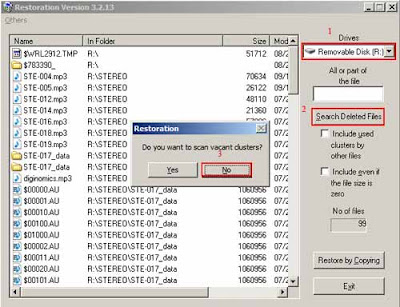
Thanks for the lifesaver, Brian!
Fortunately, there is a way to get deleted files back from a removable disk, if you act fast - i.e. before you try to write anything else to that flash drive or memory card, or indeed ideally before you do anything else with it.
Plug the thumb drive into your PC, or insert the memory card into the card reader and plug that in to your PC. Then try Brian Kato's excellent Restoration utility - which is a free little download that's been around for some years, and works on all versions of Windows before Vista, i.e. XP back to Windows 95.
It can restore files deleted from hard drives too - but in that case you're better off downloading it to a USB key or flash drive (rather than the affected hard drive) and running it from there, so as to try to preserve the deleted files on your hard drive (which should still be there, just invisible). Better still, why not download Restoration in advance onto a thumb drive, and then in future if you need it you can just plug it in and run it from there.
NB do NOT download Restoration to the drive, stick or card containing the accidentally deleted files - download it to another drive!
It's easy to use, but here's a walk through of how to use Restoration:
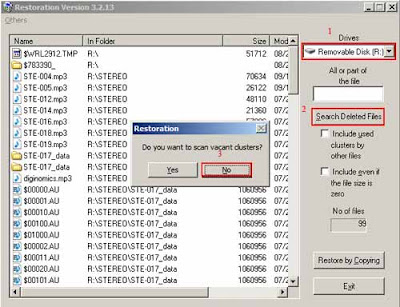
- After you've opened Restoration.exe from wherever you've downloaded it to, select the removable drive from which you want to recover deleted files.
- Click "Search Deleted Files".
- Normally I'd say "No" to "Do you want to scan vacant clusters?" (but if the search didn't turn up what you wanted, you might try Yes).

- The deleted files that it can detect are listed on the left. Simply select the files you want to restore by clicking on them, holding down the Ctrl key as you click if you want to select more than one file.
- Then click "Restore by Copying", and choose where on your computer (or external hard drive, or indeed the memory card or USB key) you want the selected deleted files to be restored to. That's it!
Thanks for the lifesaver, Brian!
No comments:
Post a Comment