Here's how to download videos from websites to your computer's hard drive for playing when you're offline, using free software. Remember of course we're only allowed to download videos free where we have the right to do that e.g. when the video content is public domain or licensed under Creative Commons.
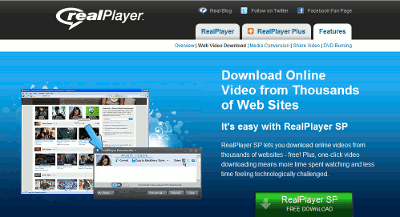
Once you've installed it, whenever you're viewing a webpage with a YouTube or Google Video or indeed lots of other video sites, there will be a "Download This Video" link above the video. Just click that to download the video to your computer.

A "Download & Recording Manager" window then pops up to show the progress in downloading:

When it's done, the "Cancel/Pause" links become "Play" and "Remove" - just click "Play" to play the video! It's been saved to your RealPlayer library.
The easy way
The quickest way I know to download online videos is to download and install the free RealPlayer.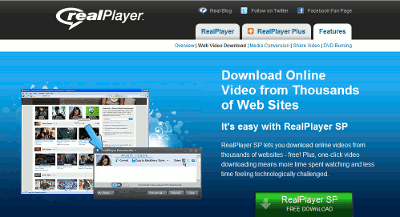
Once you've installed it, whenever you're viewing a webpage with a YouTube or Google Video or indeed lots of other video sites, there will be a "Download This Video" link above the video. Just click that to download the video to your computer.

A "Download & Recording Manager" window then pops up to show the progress in downloading:

When it's done, the "Cancel/Pause" links become "Play" and "Remove" - just click "Play" to play the video! It's been saved to your RealPlayer library.
Tips:
- Can't see download link? If you can't see the "Download this Video" link, try hovering over the video and if that doesn't work try starting the video playback.
- Preferences etc. Clicking on the arrow to the right of "Download This Video" (marked out in red below) lets you set your download preferences (e.g. which folder on your computer to save downloaded video files to, so you can find them easily later). Or in RealPlayer it's the menu Tools > Preferences, and on the left Download & Recording.


- Library. You can also find the downloaded videos later in Windows Explorer by launching RealPlayer and clicking the My Library link, rightclick on any video file and choose "Locate file".
- The free version of RealPlayer pops up ads ("messages") from time to time. You can tweak that through Options, Preferences.
The long way to download Google Video
To download Google Videos manually, the tricks mentioned in this blog post no longer seem to work, but the following variation on it does:- Go to the Google Video page of the video you want.
- View its source - to do that, in Internet Explorer hold down the Alt key and tap v then release both and tap c to bring up the Source window.
- Search in that window for "download_url:", it'll look something like this (with lots of backslashes \ in the verylongstuff bit):
download_url:'http://verylongstuff' - Highlight and copy the stuff between the single quotes i.e. http://verylongstuff - but without the quotes (rightclick and Copy the highlighted bit, or use Ctrl c)
- Click in your browser address bar, or hold down Ctrl and tap l (the letter l) to get there quickly, and in the address bar type:
Javascript:unescape("pasteTheStuffYouCopiedHere")
then hit Enter or click Go. - The resulting webpage shown should just display a single long URL in it, starting http://. Just copy and paste that URL from the webpage (not the address bar, but what's shown on the webpage itself).
- Use that URL to download the video which may be in MP4 format (playable on RealPlayer etc), e.g. by pasting it into your browser address bar.
- If you have trouble downloading it direct in your browser, try this trick I use:
- Open Notepad, create a simple basic webpage by typing (or pasting) this in it a new document:
<html><head></head><body><a href="http://linkToDownload">Link</a></body></html>
- where of course you insert the URL of the file you want to download instead of http://linkToDownload - Then choose Save and in the File name box type "download.html" with the quotes, choosing the location in which to save your file. (See my previous blog post on how to save files in Notepad easily without .txt extensions.)
- Open download.html in your web browser, rightclick "Link" and "Save Target As" to save the file. Often much quicker and more effective than trying to download the file direct via your browser address bar.
- Open Notepad, create a simple basic webpage by typing (or pasting) this in it a new document:
No comments:
Post a Comment